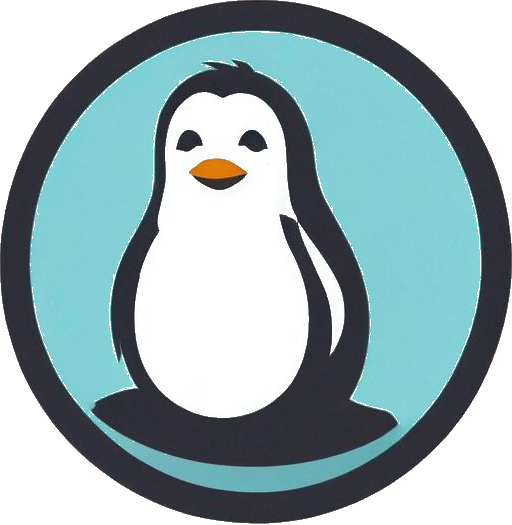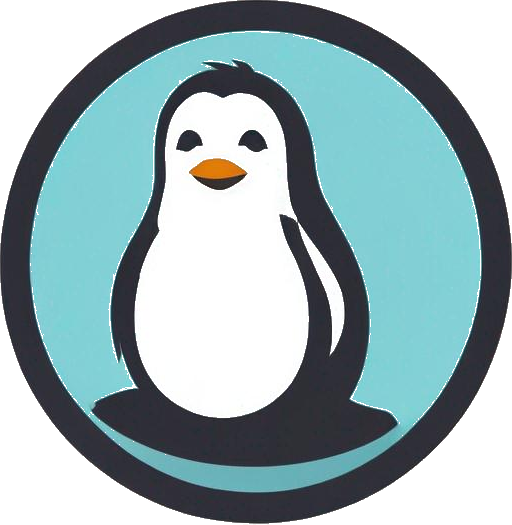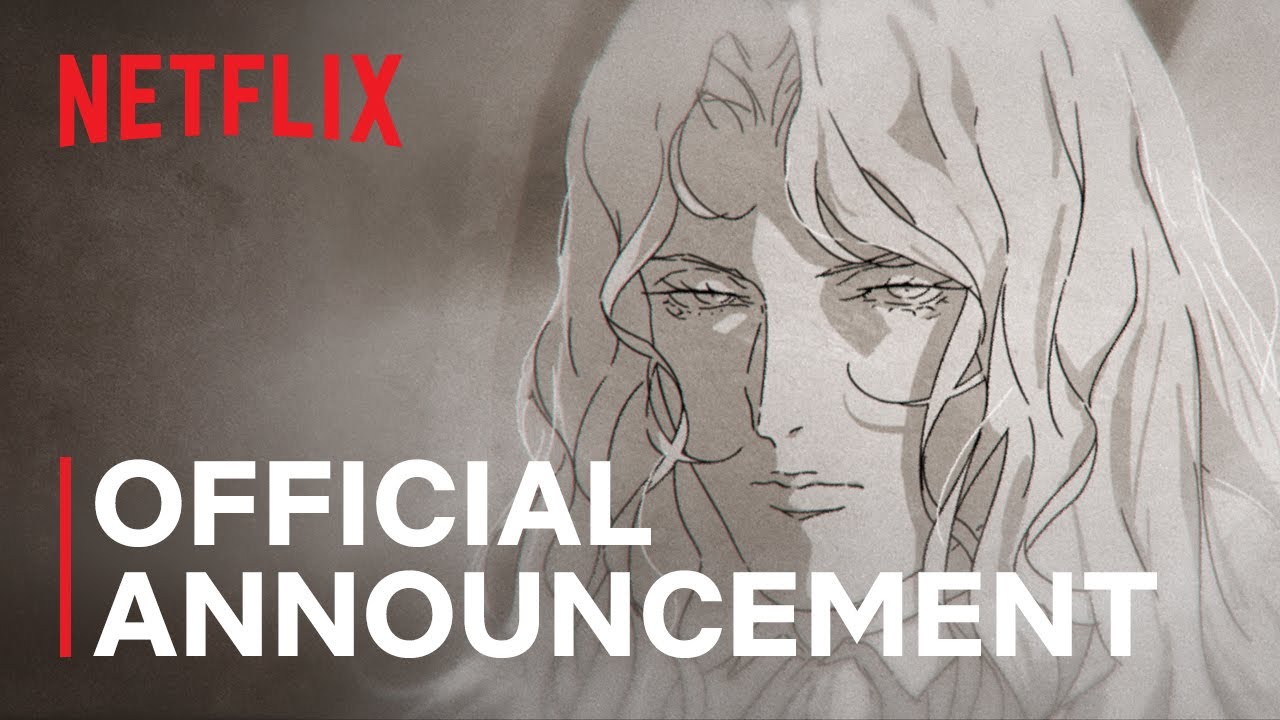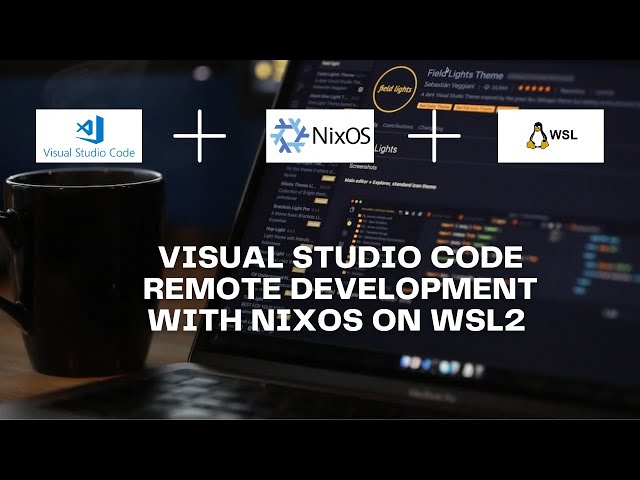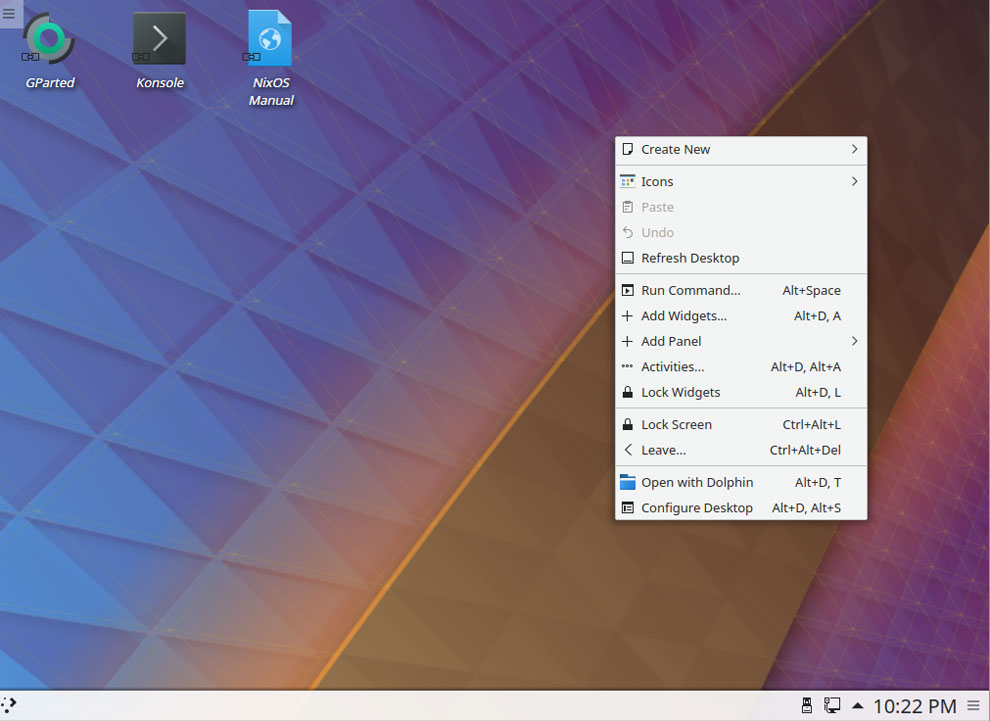Mastering Systemd: Unlocking New Targets for Your PC Configuration
Systemd has become the standard init process for various Linux distributions, including NixOS. Its powerful feature set, notably the capabilities of targets, allows users to dynamically switch system states and tailor their computing environment to specific needs. Whether you’re a seasoned Linux user or a newbie exploring its depths, mastering these functionalities can significantly enhance your system management skills.
 Understanding the Functionality of Systemd Targets
Understanding the Functionality of Systemd Targets
Understanding Target Units
At the core of any efficient management of systemd is the command-line tool systemctl. If you want to get a complete picture of the predefined targets available in your system, the command:
systemctl --type=target --all
will list them all. Prepare to encounter targets like basic, emergency, graphical, multi-user, rescue, and shutdown.
Each target is essentially a layer of abstraction tied to various units, which can include devices, services, and paths. This means a single command can dramatically alter the state of your system, making it extremely versatile for different scenarios, such as troubleshooting or optimizing resource usage.
Interactively Switching Targets
Command-line interface fans will find great utility in the isolating feature of these targets. For instance, if you need to head into a recovery console, just type:
sudo systemctl isolate rescue.target
This command promptly terminates all non-essential services, guiding you directly to the recovery environment. You can easily return to your regular desktop session with the command:
sudo systemctl isolate graphical.target
But beware; not every target permits this isolation command due to restrictions set in their configuration files. Hence, understanding which targets allow isolation is crucial for effective system management.
 Interactive Management with Systemd
Interactive Management with Systemd
Setting Defaults for Permanent Change
While the isolation command provides immediate effects, the sustainability of changes can be achieved through the set-default command. When you run:
sudo systemctl set-default rescue.target
this configuration will apply at the next system boot. Strikingly, setting a new default effectively roots you in the recovery environment until you revert to a graphical session again.
This has profound implications; it means the default state influences your entire user experience. Choosing recovery as a default might be useful for servers or embedded systems but is less friendly for everyday desktops.
Disabling the Graphical Interface
It’s not uncommon for users of miniature computers or server setups to find the graphical desktop unnecessary post-configuration. The ability to streamline operations can lead to resource efficiency. By using:
sudo systemctl set-default multiuser.target
this command disables the graphical interface yet retains critical services.
Re-enabling the desktop is just as simple when you need it back:
sudo systemctl set-default graphical.target
These commands free up substantial RAM and CPU, optimizing performance for services like Samba, SSH, or Apache — especially crucial in systems with limited resources.
Conclusion: The Power of Flexibility
Harnessing the multitasking potential of Systemd targets not only simplifies processes but also amplifies efficiency. With a firm understanding of how to manipulate targets, you wield the capability to shift your system dynamically, catering to your immediate needs without the fear of clunky interfaces dragging you down.
As someone who has navigated through various Linux environments, I can vouch for the power of these commands to enhance user experience dramatically. Diving deep into Systemd offers a new frontier in managing your resources effectively. If you haven’t yet explored these avenues, I strongly encourage you to do so — the flexibility it introduces is both liberating and essential in today’s computing landscape.
In this fast-paced technology world, knowing how to employ these features will not only set you apart but also ensure you can fine-tune your environment precisely to suit your needs.