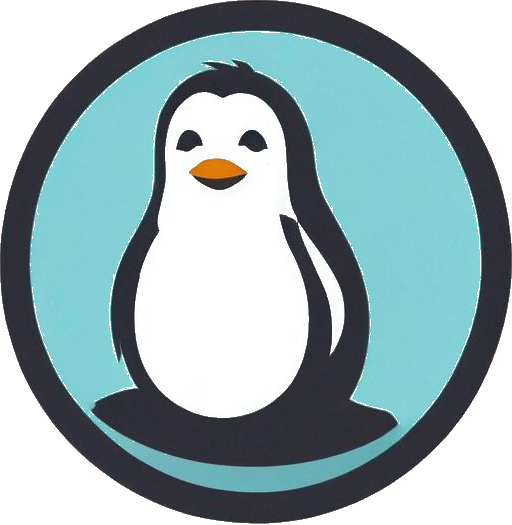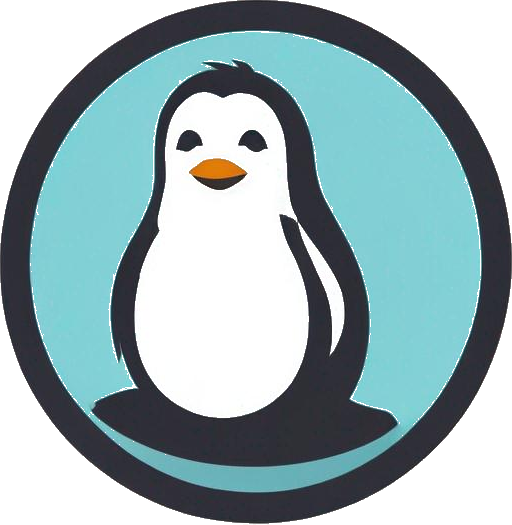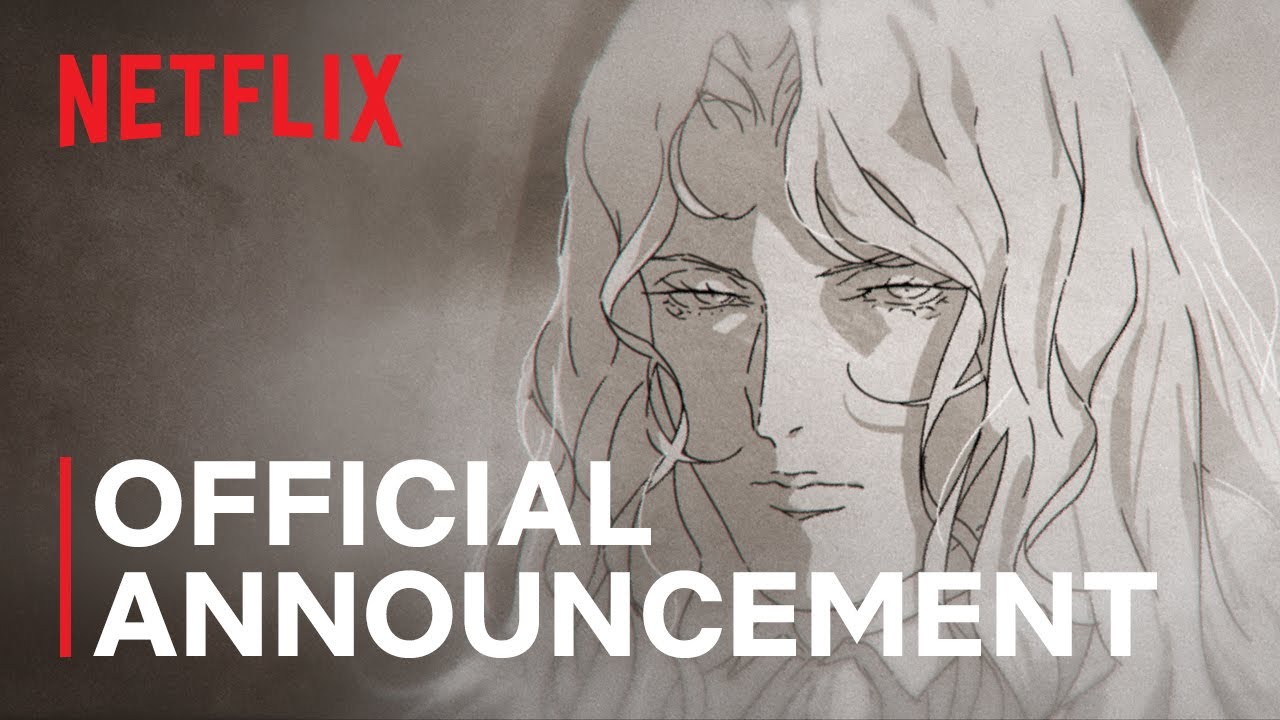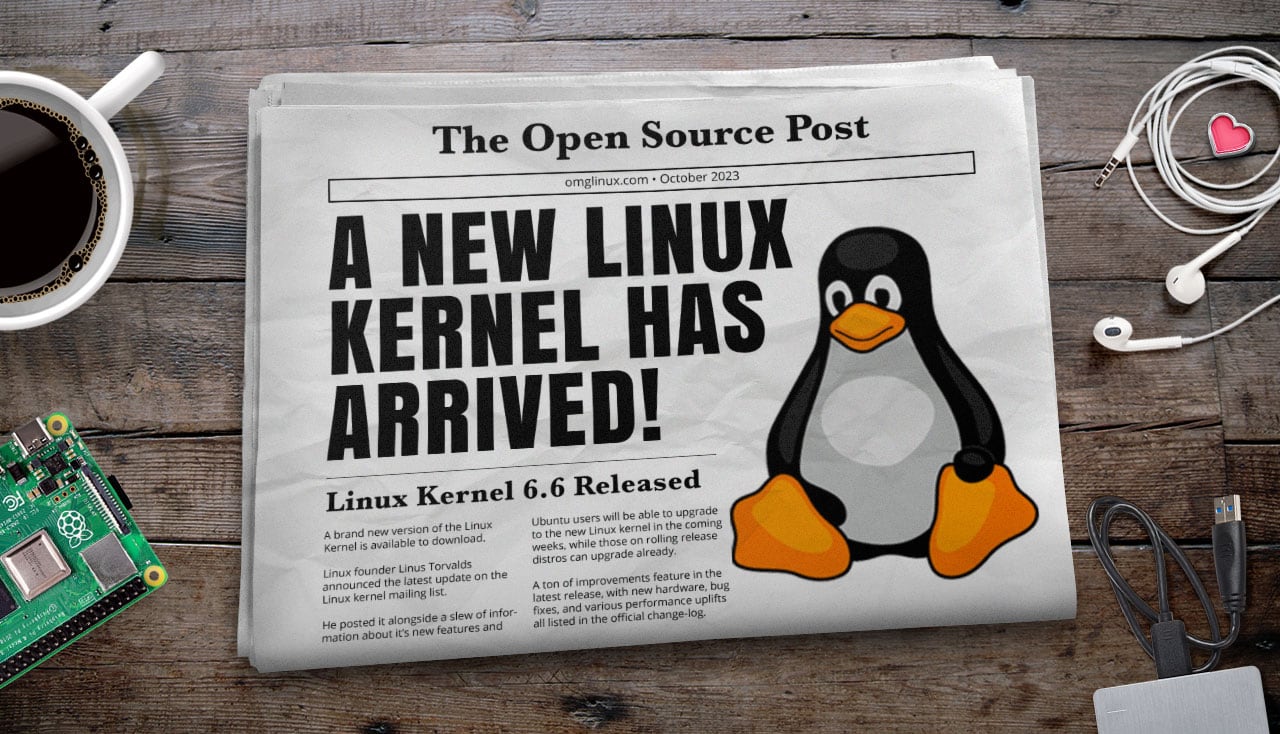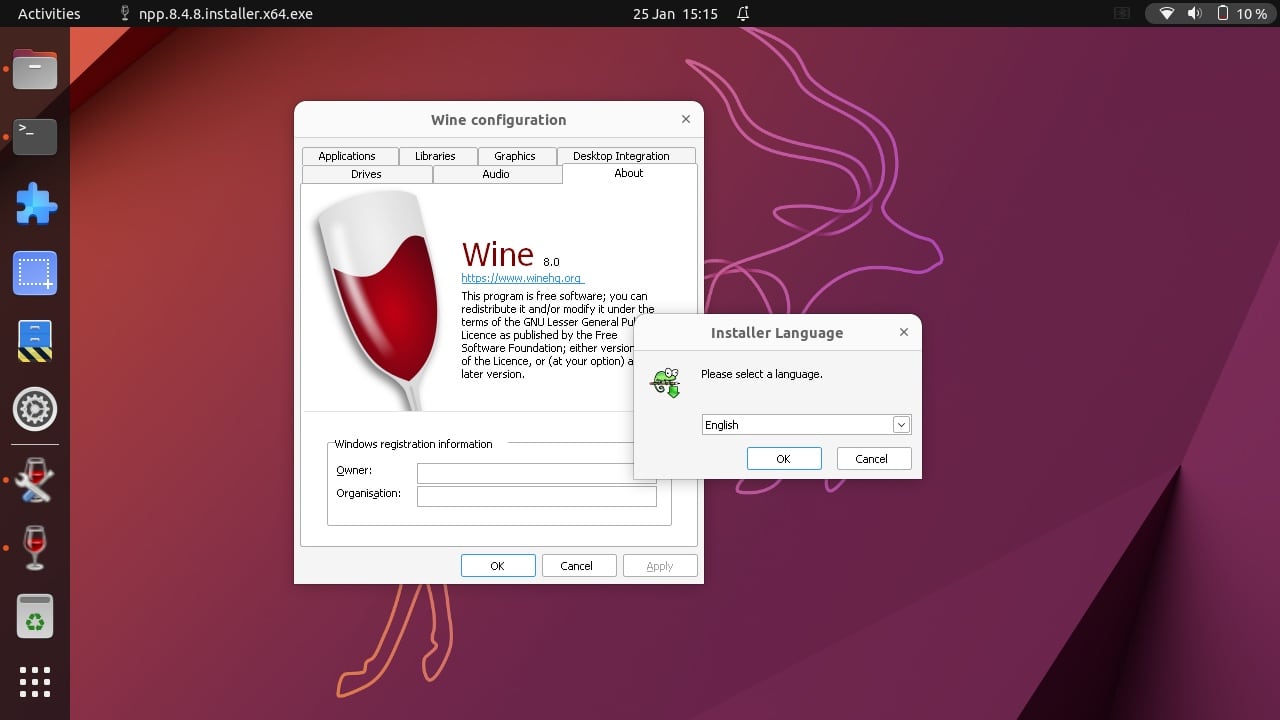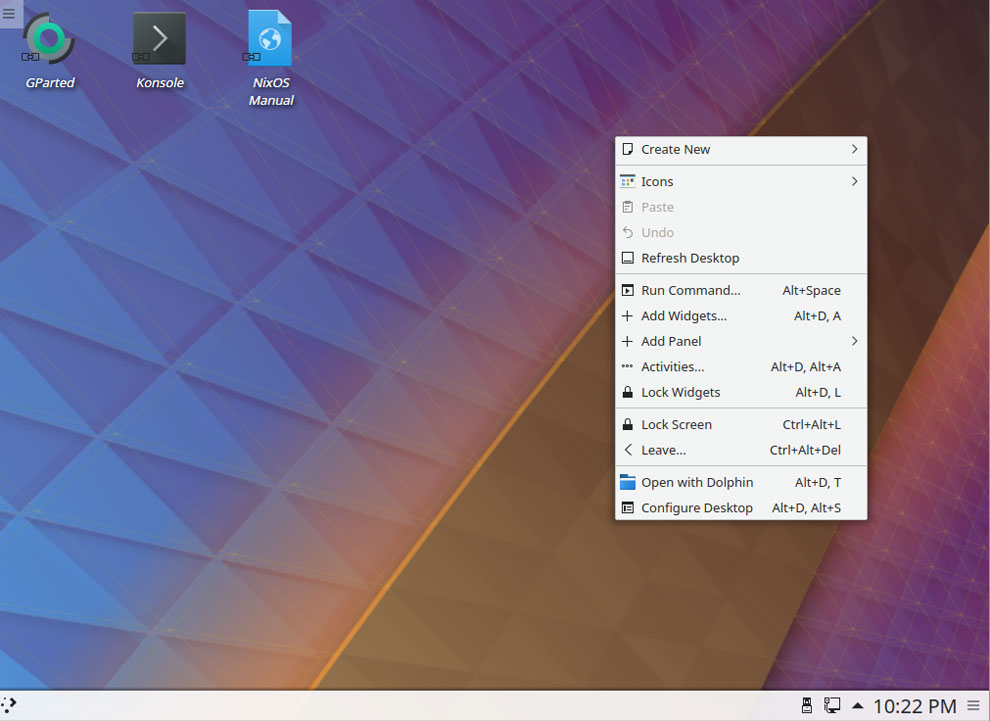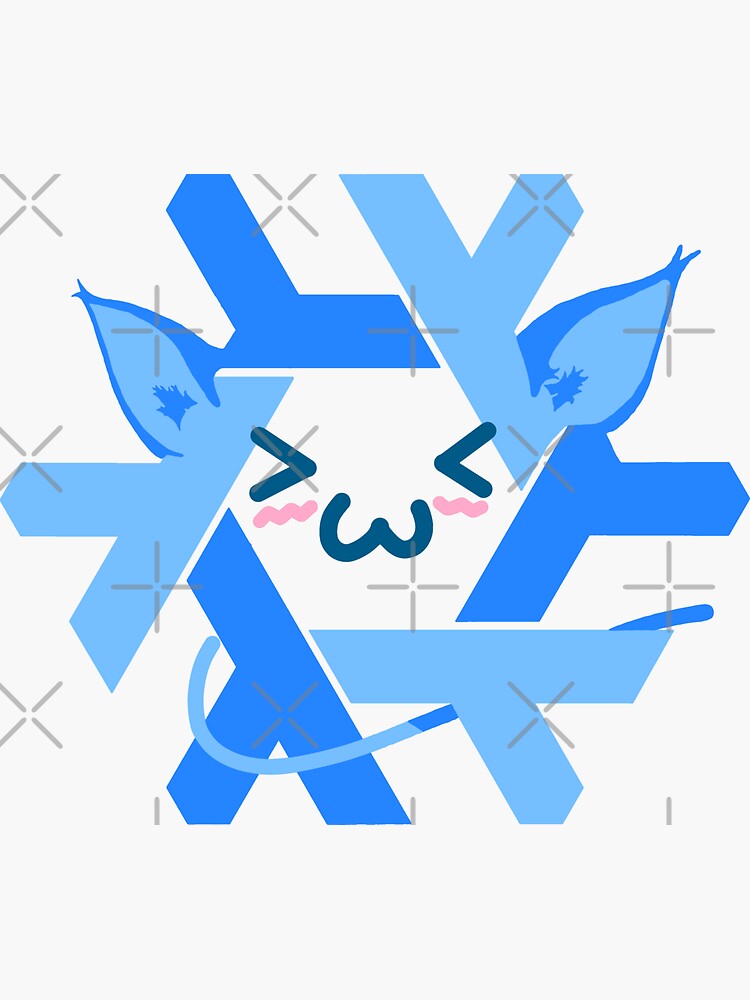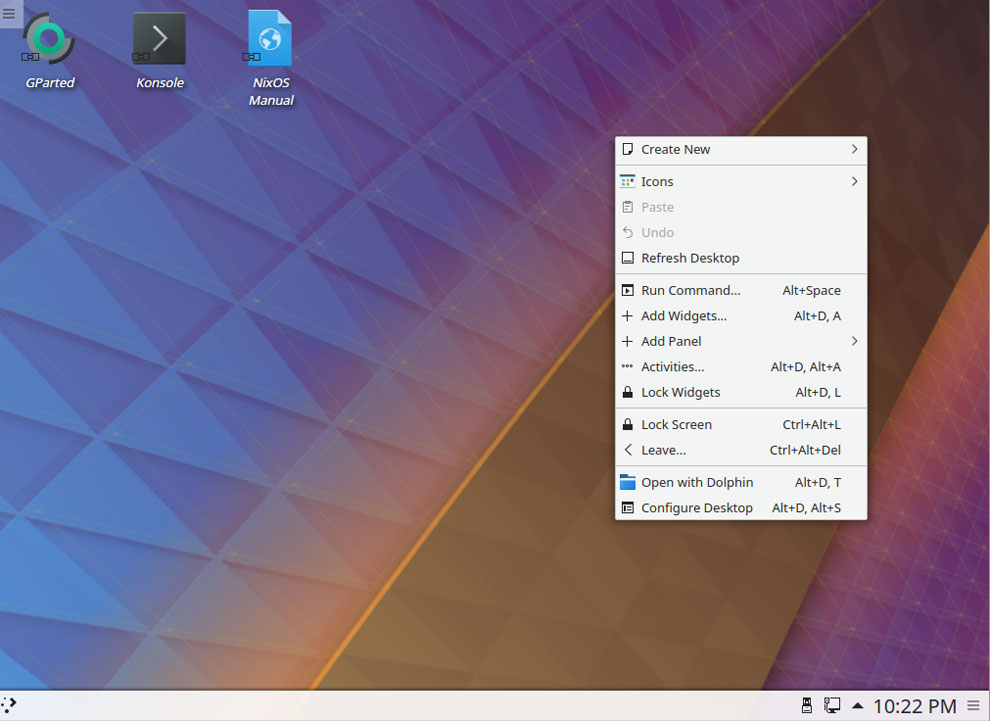The Power of wget: A Faster Way to Download Files on Linux
When it comes to downloading files on Linux, the wget command stands out as a reliable and efficient tool. Unlike traditional web browsers, wget offers multiple simultaneous connections for faster downloads and the ability to resume interrupted downloads. In this article, we explore the benefits of using wget and provide a step-by-step guide on how to leverage its power to enhance your file downloading experience on Linux.
Installing wget
To get started with wget, you’ll need to ensure it’s installed on your Linux system. The installation process varies depending on your distribution:
- For Ubuntu-based distributions:
sudo apt-get install wget -y - For Arch-based distributions:
sudo pacman -S wget - For Fedora-based distributions:
sudo dnf install wget -y
Basic Usage of wget
Once wget is installed, you can begin using it from the command line. For example, to download a file such as an Ubuntu ISO, you can run the command:
wget https://releases.ubuntu.com/22.04.3/ubuntu-22.04.3-desktop-amd64.iso
Advanced Features of wget
wget also offers advanced features like downloading multiple files simultaneously and resuming interrupted downloads. By creating a file with URLs and using the -i flag, you can initiate batch downloads efficiently.
Enhancing Your Download Experience
By utilizing wget, Linux users can streamline their file downloading process, benefitting from faster speeds and increased reliability. Whether you’re downloading system images, software packages, or other files, wget proves to be a valuable asset in your Linux toolkit.
For more tips and tricks on optimizing your Linux experience, stay tuned for our upcoming articles!