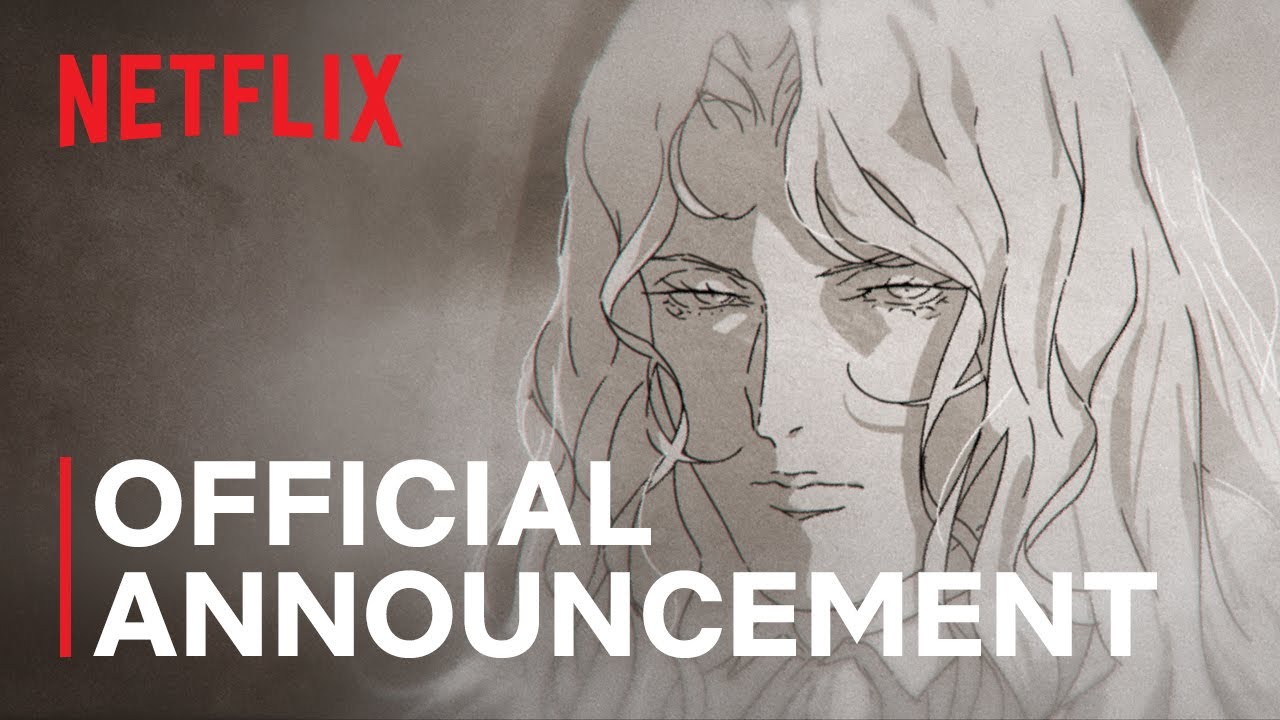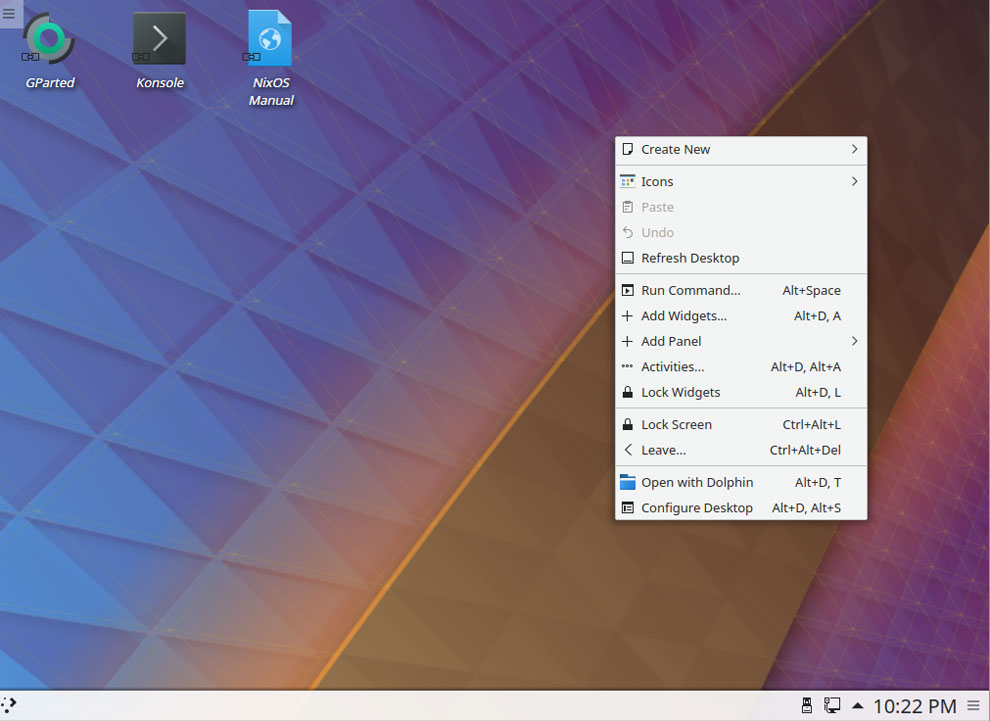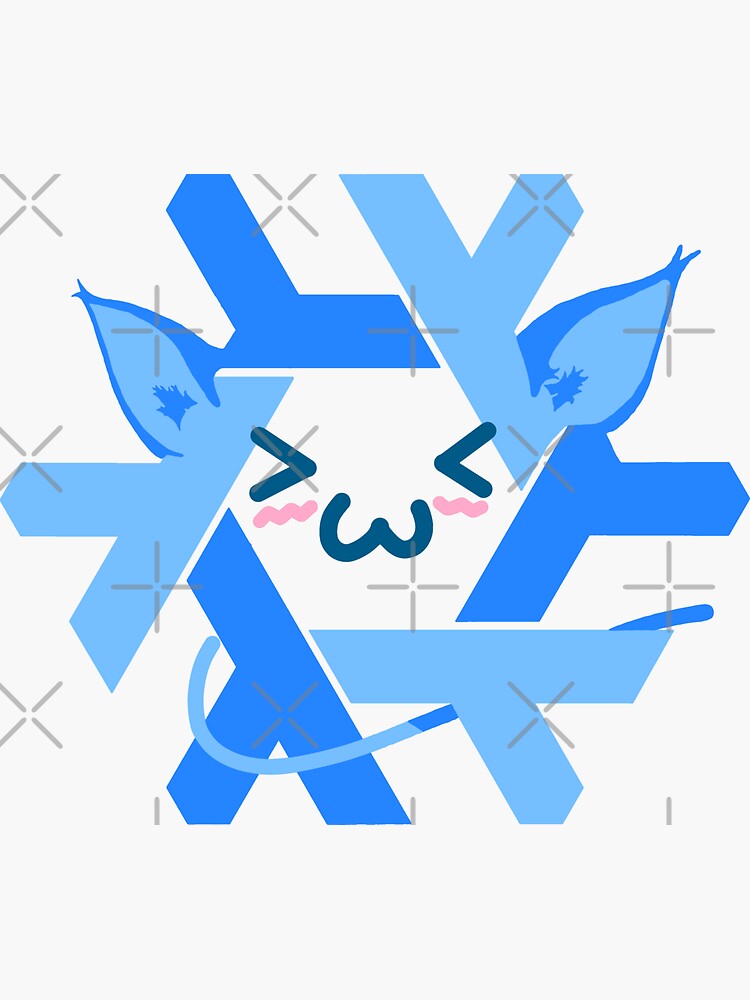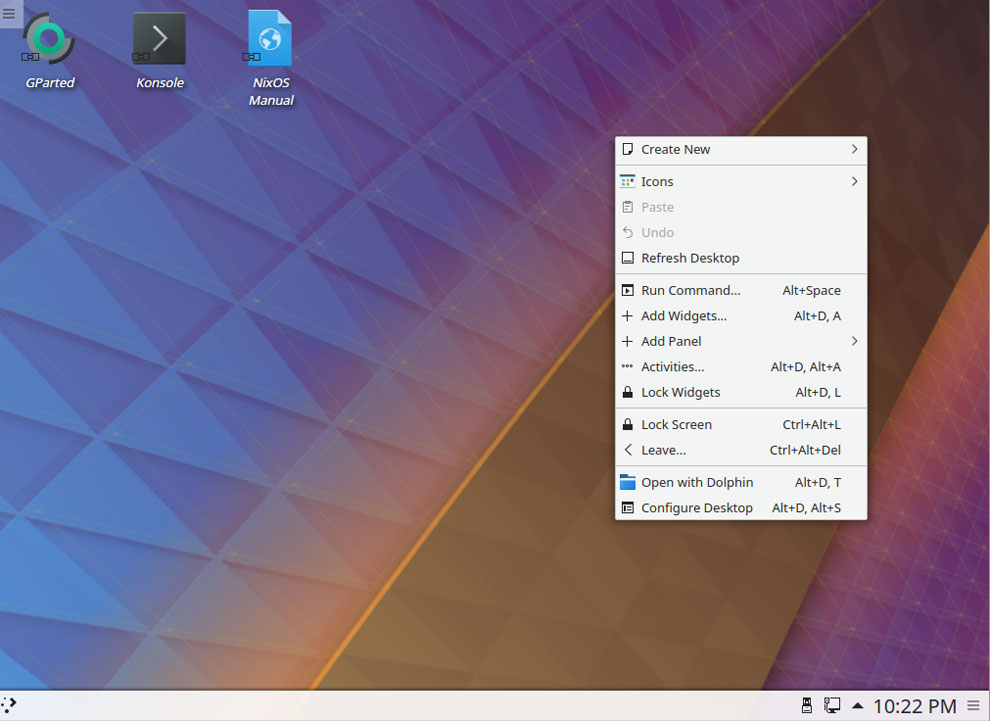How to Optimize Your Steam Experience on Linux
If you’re a Linux user and a gaming enthusiast, you know the struggle of managing limited storage space for your Steam games. Fear not, as we bring you a comprehensive guide on utilizing a secondary drive for your Steam library on Linux.
Installing and Formatting Your Drive
To begin, it’s essential to install and format your secondary drive properly. While SATA drives are suitable, it’s advisable to steer clear of external drives due to throughput limitations. Opt for the EXT4 filesystem for its journaling capabilities, ensuring a seamless gaming experience.
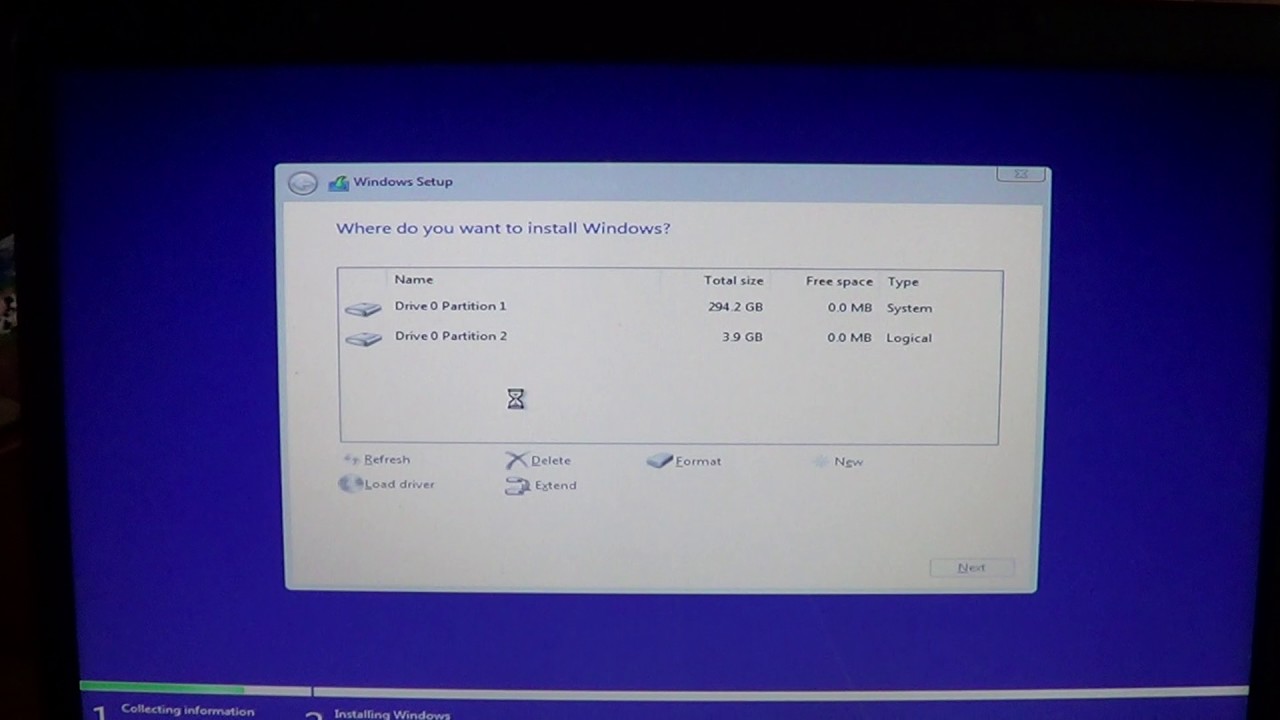 Drive Installation
Drive Installation
Mounting Your Drive
After selecting the appropriate drive, create a new partition table and proceed with setting up the drive for Steam. Remember to exercise caution and verify the drive selection to prevent accidental data loss.
Copying Steam Files
Utilize the rsync command to make a precise copy of your Steam directory to the newly mounted drive. This process may take some time, depending on the number of games installed.
Copying Steam Files
Setting Up Automount
Configure the drive’s automount settings by obtaining the UUID of the partition and editing the fstab file. This step ensures that your Steam drive mounts correctly upon system boot.
Finalizing the Setup
Complete the process by issuing a few final commands to ensure everything is in place. Following these steps meticulously will result in a dedicated drive for your Steam games on Linux.
Conclusion
By following these steps, you can enhance your gaming experience on Linux by offloading your Steam library to a secondary drive. Enjoy a seamless and organized gaming setup without the hassle of managing limited storage space.
Stay tuned for more tech tips and tricks from NixOSPro!
By Sora Takahashi
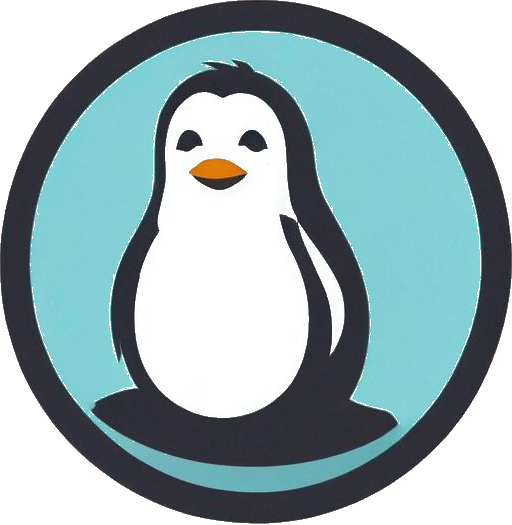
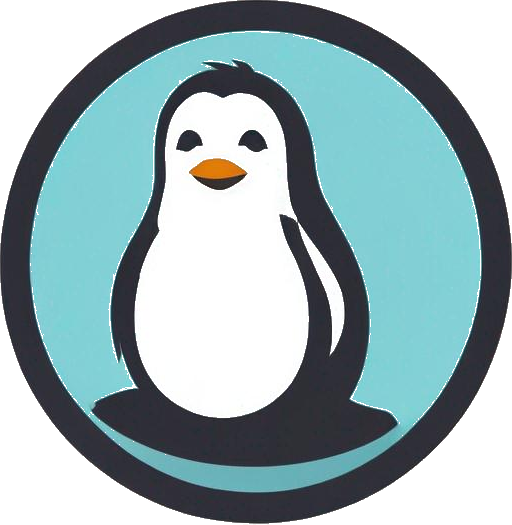
 Photo by
Photo by