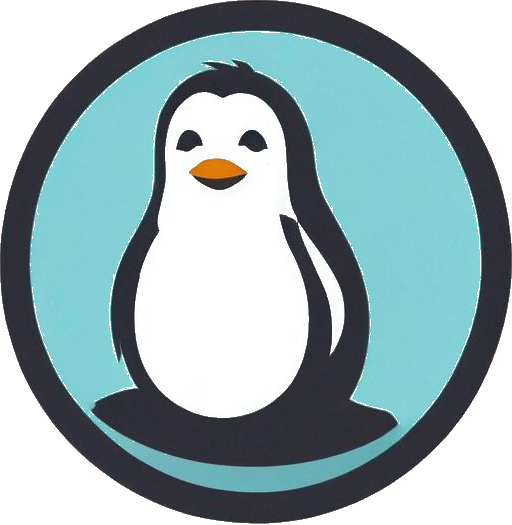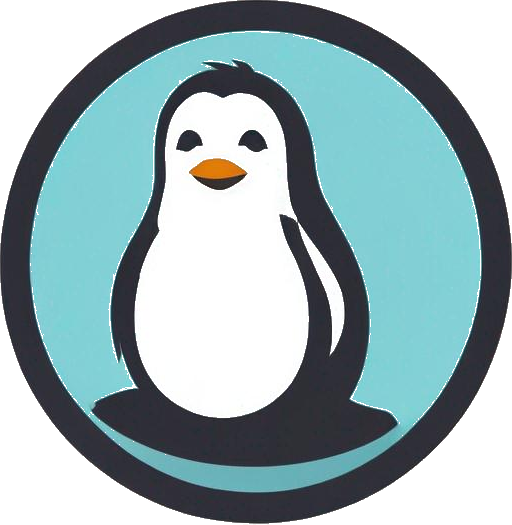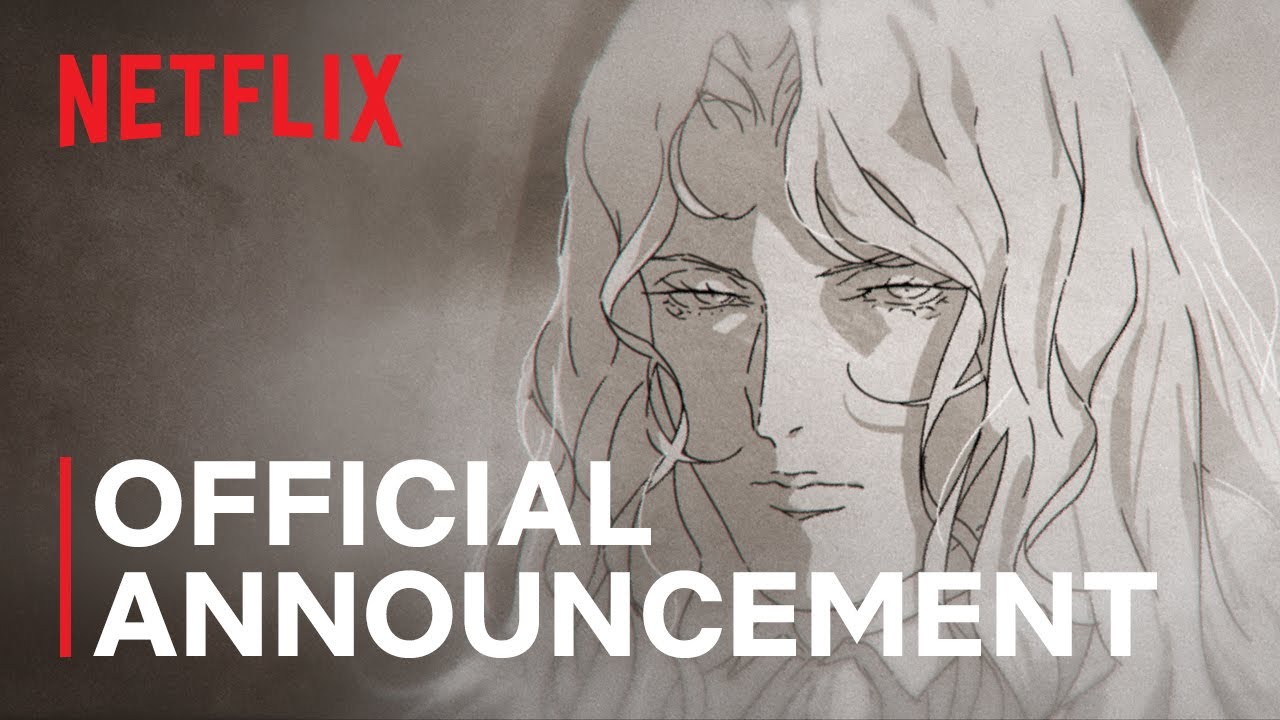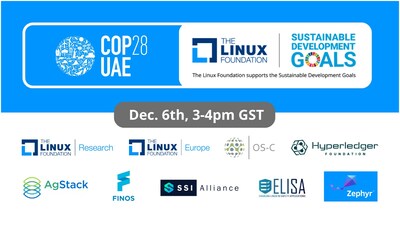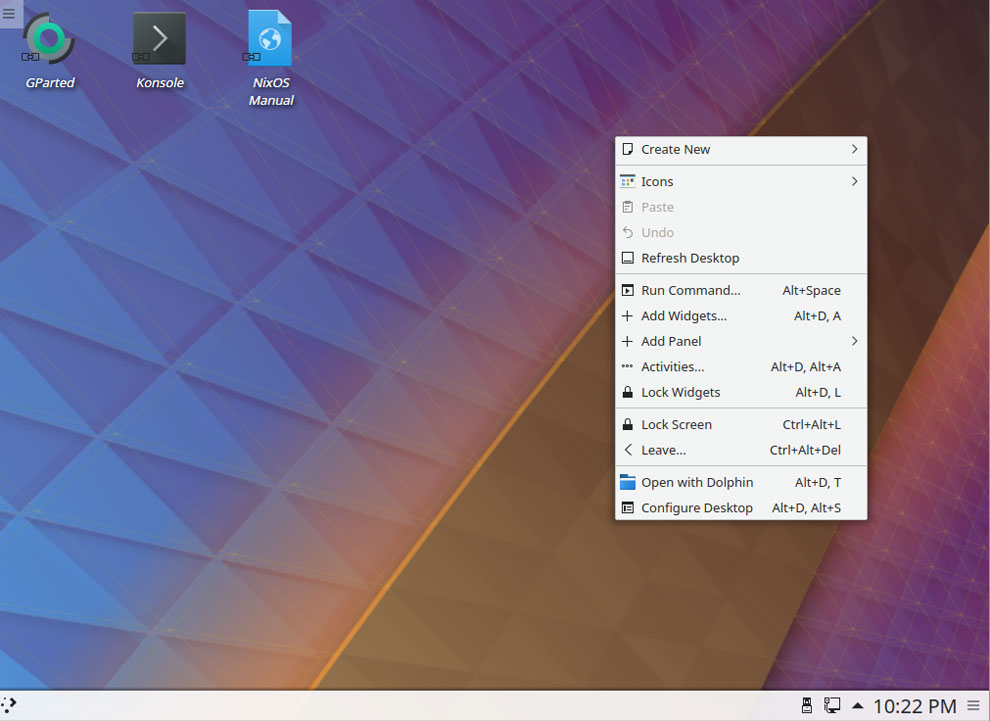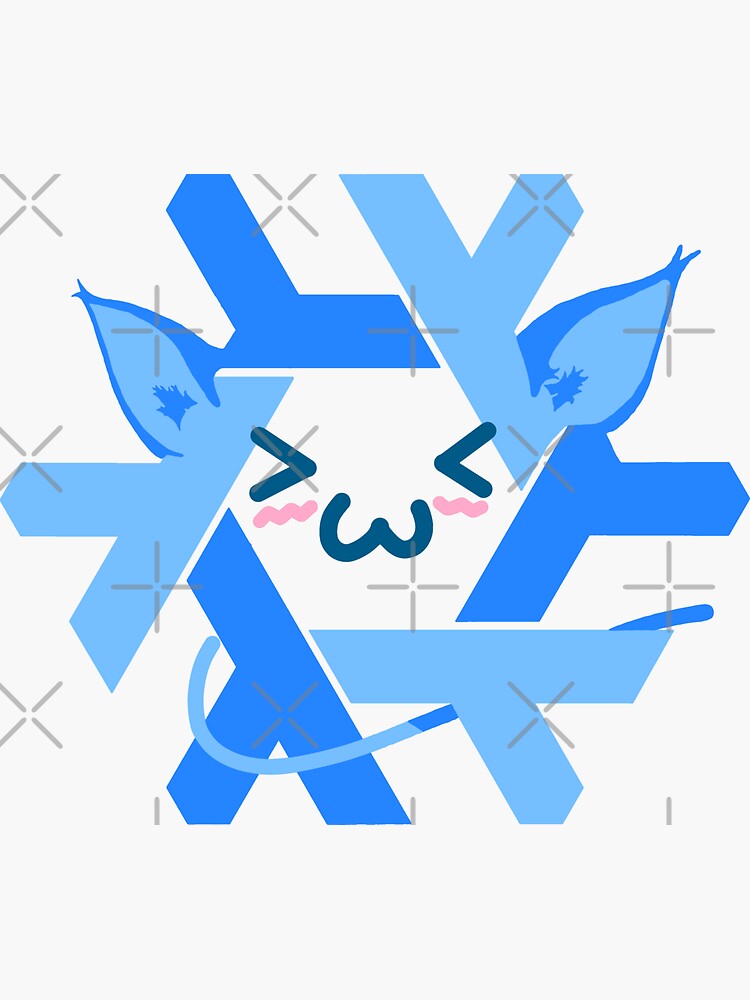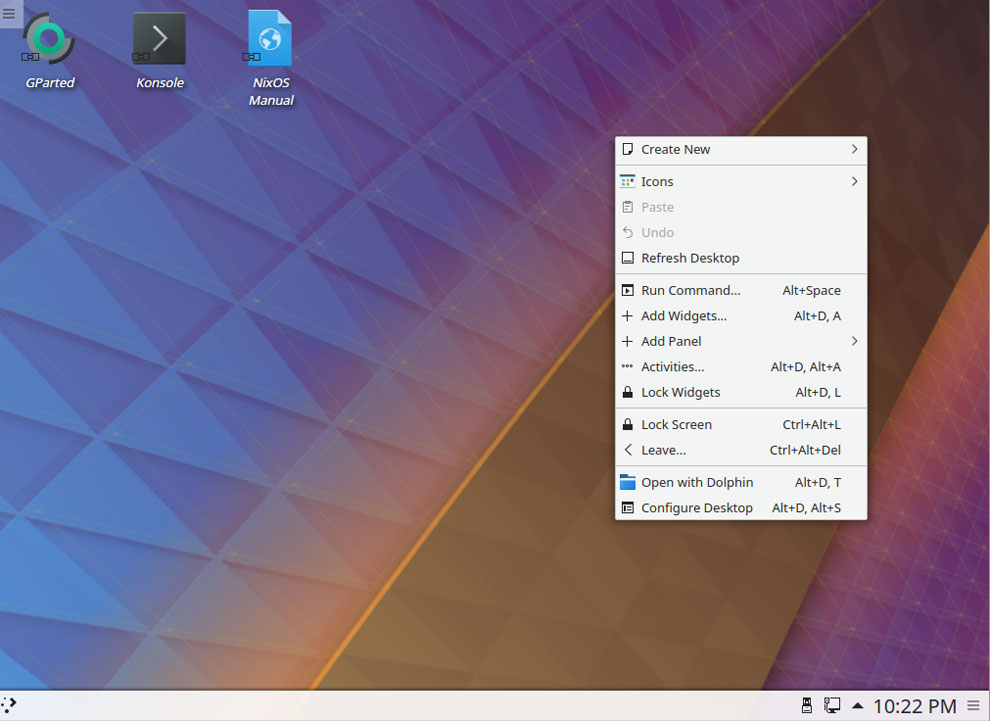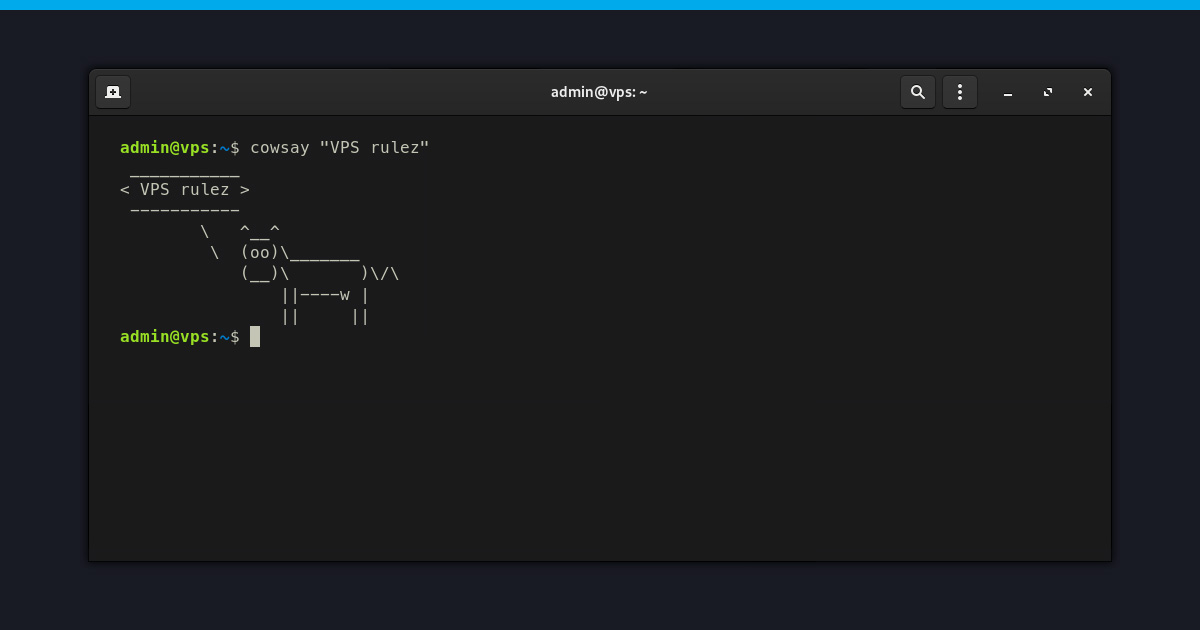
Mastering Linux Command Line: Part 4
The Linux command line is a powerful tool that offers a plethora of versatile commands to enhance your productivity and efficiency. In this fourth installment of our series, we delve into the art of using pipes and creating aliases to streamline your workflow.
Unleashing the Power of Pipes
One of the standout features of the Linux command line is the ability to leverage pipes, denoted by the vertical bar symbol (|), to seamlessly pass the output of one command as input to another. For instance, you can effortlessly determine the number of users logged into a Linux server with a simple yet effective command:
$ who | wc -l
3
By combining the who command, which displays the logged-in users, with the wc -l command, which counts the lines of output, you gain valuable insights with minimal effort.
Similarly, you can inspect recent commands using the history command and filter the most recently updated files in a directory, all thanks to the power of pipes.
Simplifying Tasks with Aliases
Creating aliases is a game-changer when it comes to optimizing your Linux experience. By associating short, memorable strings with complex commands, you can execute tasks swiftly and efficiently. Imagine defining an alias like ll for ls -l or recent for history | tail -10 to effortlessly access vital information.
These aliases not only save you time by reducing typing but also minimize the risk of errors, especially for commands you use frequently or infrequently. By adding these aliases to your .bashrc file, you ensure they are readily available every time you open a terminal window.
alias myprocs='ps -ef | grep `whoami`' # show my processes
alias c='clear' # clear the screen
alias rec='ls -ltr | tail -3' # show recent file updates
Navigating the Search Path
Understanding your search path, denoted by the $PATH variable, is crucial for locating commands within a Linux system. This sequence of file system locations, separated by colons, dictates the order in which your shell searches for a command when you input it.
For instance, when you type date, your shell traverses each location in your search path until it discovers an executable with the corresponding name. This mechanism ensures seamless command execution by locating and running the command efficiently.
To inspect your search path, you can use the following command:
$ echo $PATH
/home/justme/bin:/usr/local/bin:/usr/bin:/usr/local/sbin:/usr/sbin
Enhancing Your Linux Mastery
By mastering the art of pipes, creating aliases, and understanding your search path, you elevate your proficiency on the Linux command line. These techniques not only boost your productivity but also empower you to navigate the Linux environment with confidence and ease.
Dive deeper into the world of Linux commands and unleash your full potential!