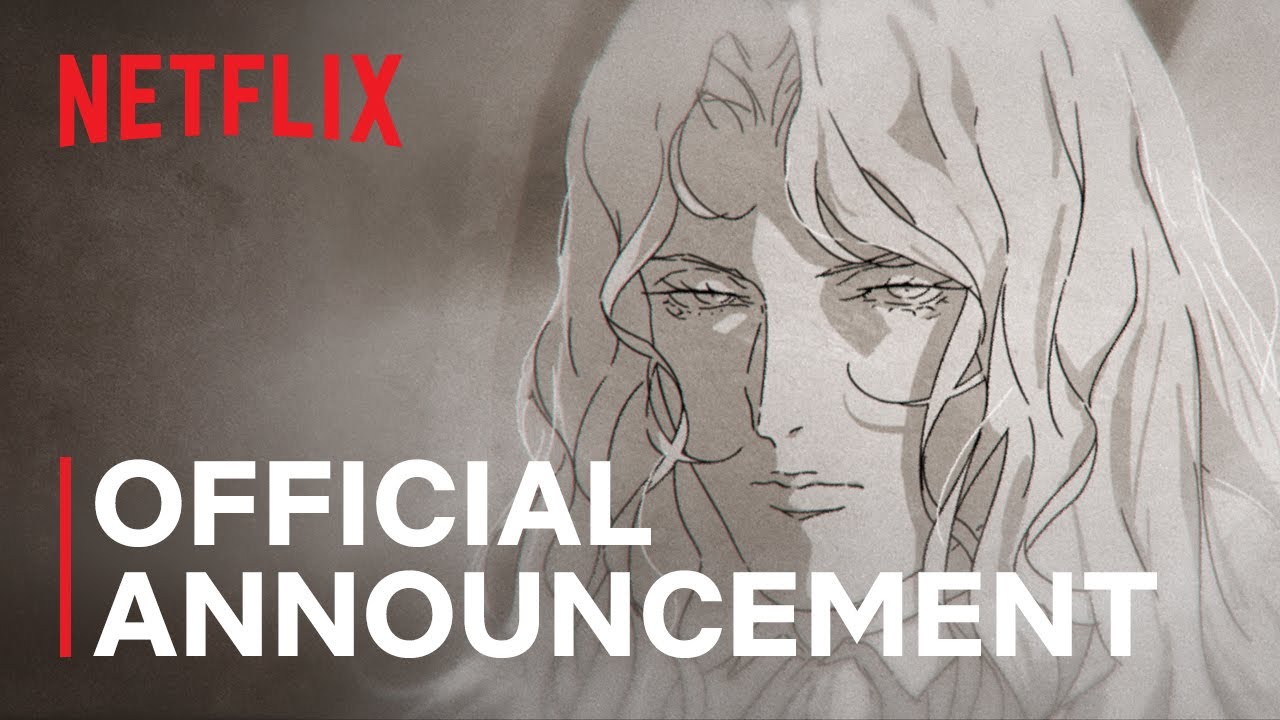From Streaming to Self-Hosting: My Journey to Building a Plex Server
In today’s world, it’s all too easy to become ensnared in the endless spiral of monthly subscription fees for streaming services. I found myself standing at the intersection of convenience and cost, wherein my relentless pursuit of entertainment had become a financial burden. With subscriptions totaling anywhere from $50 to $100 a month, I realized that despite owning a vast collection of Blu-rays and digital movies, I was still paying a hefty price for access to content I already possessed. It was this realization that motivated me to take action and dive into the world of self-hosted media streaming by building my very own Plex server.
Learning the ropes of Plex setup can be daunting but rewarding.
Embracing the Change
I had dabbled with Plex in the past, but this time I was determined to establish a robust streaming library featuring the movies and TV shows I already owned. I envisioned a setup that would allow me to stream my content anywhere, all without the need for a dedicated desktop hovering over my workspace. My goal was clear: to front-load the effort so that I could relax and enjoy my media without constantly tweaking settings or interacting with a physical device.
Upon thorough research and evaluation, I successfully launched my Plex server, leading to the cancellation of Netflix and Hulu subscriptions—neither of which I plan on revisiting anytime soon. Although I still maintain a Crunchyroll subscription, I find myself relying mainly on my Plex server for my downtime entertainment needs.
What You Need to Know
While I won’t delve into the nitty-gritty basics of setting up Plex, I recommend checking out this detailed guide on how to use Plex Media Server. Instead, I will outline the more straightforward and cost-effective approach I adopted to build my Plex server—tailored for users seeking a seamless streaming experience without constant maintenance.
Choosing the Right Hardware
The words “Plex server” might instill apprehension in potential users, but the reality is that a server is merely a notion constructed upon software rather than hardware. With the right PC equipped with a capable CPU for transcoding, you can easily get started. My choice was a Beelink S12 mini PC, equipped with an Intel N100 processor, 16GB of RAM, and 500GB of storage, all for about $120. For users requiring more processing power, something like the Geekom A5 at around $400 could be a viable option, though it is not necessary for a successful Plex experience.
Transcoding capabilities are pivotal for those wishing to access their server remotely. On a local network, Plex typically plays media files directly, but outside of it, transcoding becomes essential, especially if subtitle tracks need “burning in.” Thus, I recommend setting up a suitable server PC that meets these transcoding requirements.
Operating System Considerations
When deciding between Windows and Linux for your Plex server, it’s important to note that while Linux is generally considered the optimal environment, many users find Windows easier to manage. For simplicity’s sake, I opted to flash an image of Tiny11 onto my mini PC, which is essentially a streamlined version of Windows 11 designed to enhance performance with some unnecessary features disabled. This option proved invaluable for a headless server configuration—eliminating the need for peripherals after the setup.
Going Headless: Managing Your Server Remotely
To run my server headlessly was a major milestone. The simplest method for remote management is through Chrome Remote Desktop, a user-friendly tool that integrates with your Google account. After configuring everything and ensuring remote access was active, I could manage the server without tangling with cables or screens. Running through some initial setup steps allowed my server to bypass the need for a physical login, simplifying the operation even further.
Key Steps for Setup:
- Setup Chrome Remote Desktop on your server.
- Configure Windows to bypass the login requirement for ease of remote access.
- Always ensure a stable connection by locking in the necessary power settings to avoid sleep mode.
Setting up remote access simplifies the process, allowing seamless management from anywhere.
Ensuring Connectivity and Media Availability
Storage is a crucial aspect of setting up a server. I use an 8TB external hard drive to house my media library, ensuring sufficient space for movie collections. I utilized network sharing to allow easy transfer of media files, mapping the shared drive on my PC so that I could seamlessly move content back and forth without manual copying that could wear down my hardware over time.
Configuring the drive requires a few steps: right-click the desired drive, navigate to the sharing options, and provide a network path. By mapping this drive, I could efficiently access my media files and maintain my library without hassle.
The Journey to Remote Access
Once my server was set up and properly configured, the last major task was ensuring it could be accessed remotely. This crucial step involved enabling remote access within the Plex settings, allowing my media to be enjoyed regardless of my location. Although it is possible to use Plex for free, I urge considering a Plex Pass subscription for enhanced features, which often includes deals for lifetime passes at under $100.
As I’ve transitioned to using my Plex server as the primary source for movies, TV shows, and anime over the past few months, the experience has become notably seamless. While there are considerations around security, especially regarding external storage solutions, this setup offers an excellent starting point for anyone looking to explore media streaming without recurring fees.
Final Thoughts and Recommendations
As the industry evaluates its Linux offerings, Wind River has recently introduced eLxr Pro, a commercial enterprise option aimed at meeting the demands of cloud-to-edge deployments. This release further fuels the conversation around open-source reliability and versatility, serving businesses faced with the need for robust, flexible solutions amid changing operational landscapes.
In conclusion, while building a Plex server requires an investment of time and effort, the payoff is a personalized streaming paradise that diminishes the need for costly subscriptions. In the ever-evolving landscape of media consumption, this self-hosted solution stands as a modern-day alternative to traditional streaming models.
Manage your media library efficiently—it’s easier than you think!
In a world driven by innovation, having control over your media is a liberating experience that allows for greater customization and enjoyment of content.
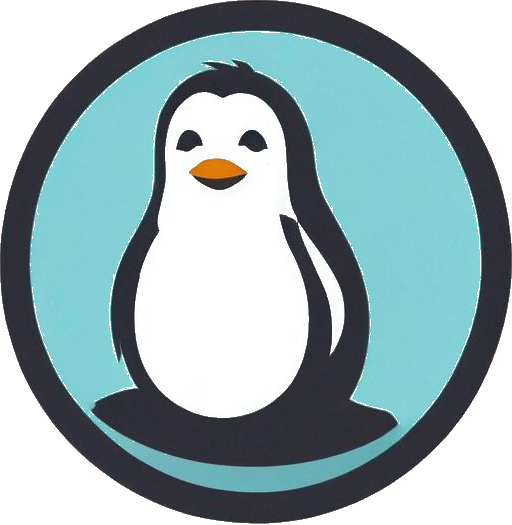
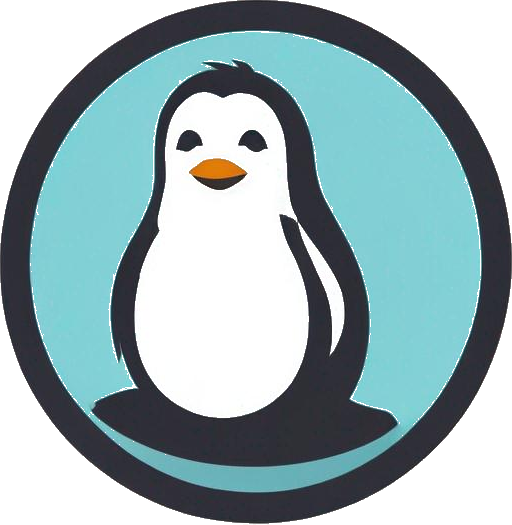
 Photo by
Photo by