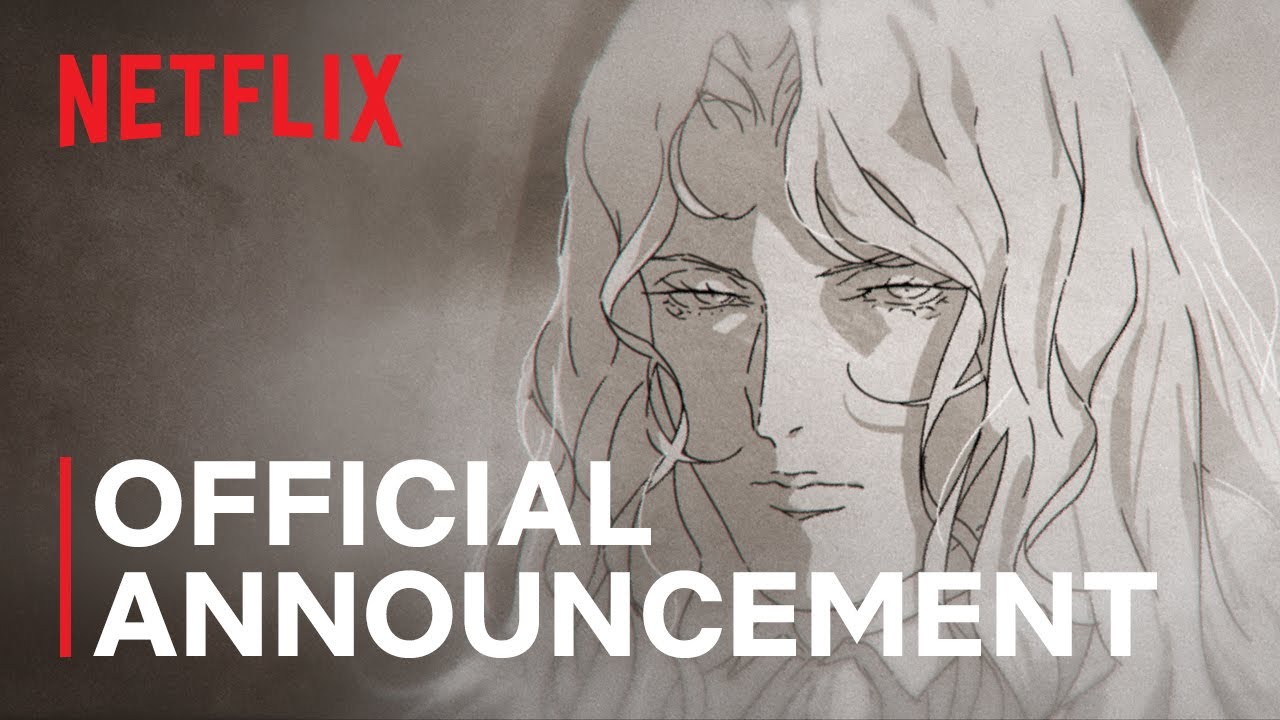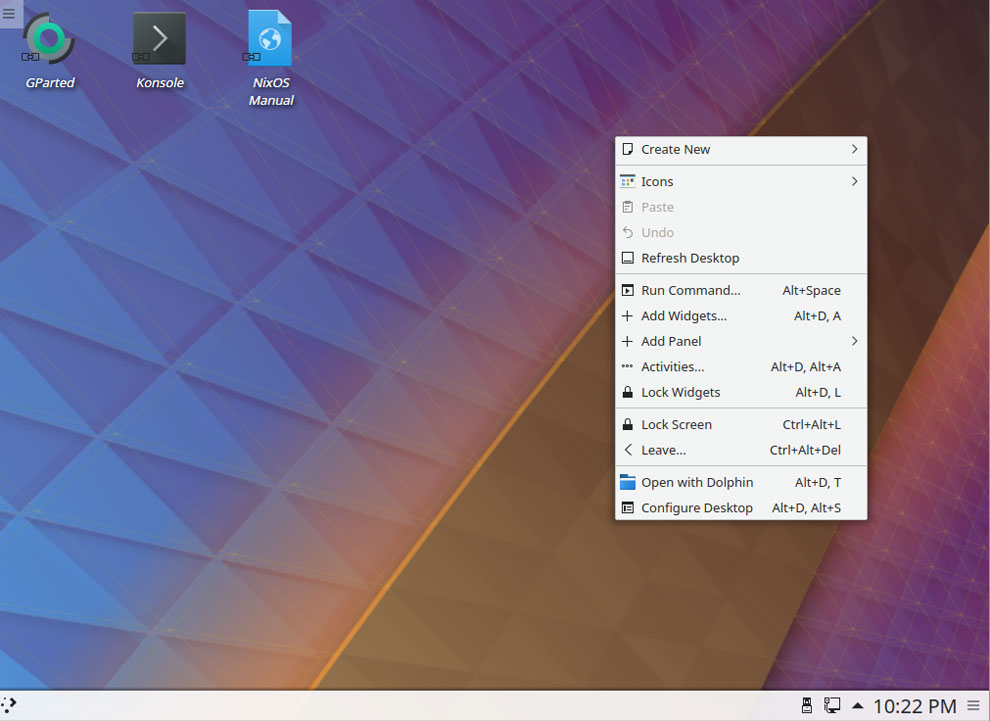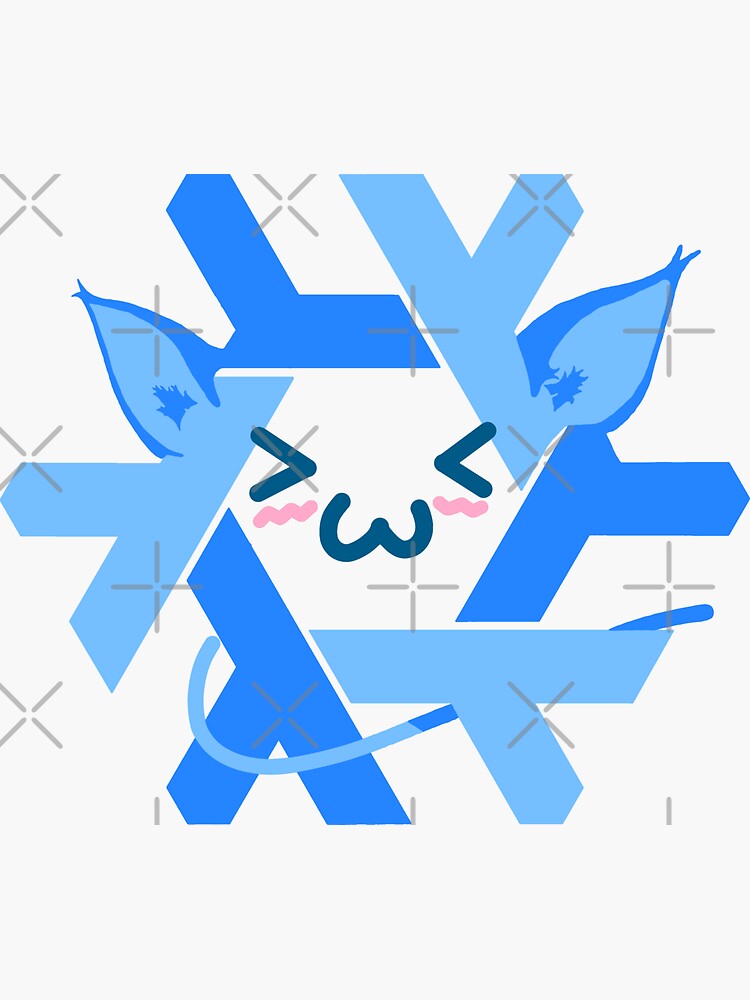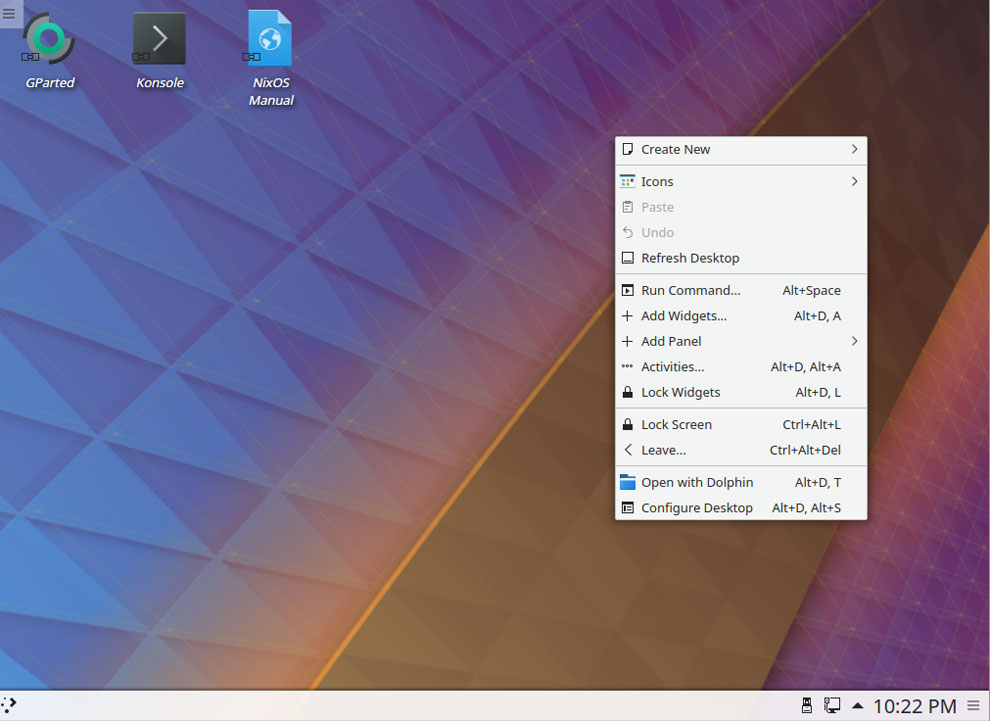Linux Users Beware: Recent Windows Update Breaks Dual Boot
If you’re one of the many Linux users who dual-boot their system with Windows, you might have encountered a frustrating issue after the latest Windows update. Microsoft’s recent update has inadvertently caused problems for systems that dual-boot Linux, leaving users with an error message that reads “Verifying shim SBAT data failed: Security Policy Violation” or “Something has gone seriously wrong: SBAT self-check failed: Security Policy Violation”.
The Windows update has caused problems for systems that dual-boot Linux
The issue affects various Linux distributions, including Ubuntu, Debian, Linux Mint, Zorin OS, and Puppy Linux. Although Microsoft has yet to comment on the issue, a workaround is available for Ubuntu users.
What Caused the Problem?
The recent Windows update seems to have triggered a security policy violation, which is causing the dual-boot issue. This is likely due to changes made to the Secure Boot settings in the BIOS.
The Fix for Ubuntu Users
Fortunately, Ubuntu users can resolve the issue by following these steps:
Step 1: Disable Secure Boot in the BIOS
To start, you’ll need to disable Secure Boot in the BIOS. The steps to do this vary depending on your PC make and model, so be sure to consult your user manual or online documentation for specific instructions.
Step 2: Verify Secure Boot is Disabled
Once you’ve disabled Secure Boot, log into a user account with sudo privileges and verify that Secure Boot is indeed disabled using the command mokutil --sb. If the output of the command doesn’t indicate that Secure Boot is disabled, reboot, access the BIOS, and ensure that Secure Boot is disabled.
Step 3: Delete Microsoft’s SBAT Policy
Next, open a terminal window and issue the command sudo mokutil --set-sbat-policy delete. This will delete Microsoft’s SBAT Policy, which should resolve the dual-boot issue.
Step 4: Reboot and Re-enable Secure Boot
Finally, reboot the machine and log back in with the same user to update the SBAT policy. Once you’ve done this, you can re-enable Secure Boot in the BIOS.
Disable Secure Boot in the BIOS
By following these steps, Ubuntu users should be able to resolve the dual-boot issue caused by the recent Windows update.
Conclusion
While the recent Windows update has caused problems for Linux users who dual-boot their systems, a workaround is available for Ubuntu users. By disabling Secure Boot, deleting Microsoft’s SBAT Policy, and re-enabling Secure Boot, users can resolve the issue and get back to using their systems as usual. It’s essential to note that this issue affects various Linux distributions, and a more permanent solution is still needed. In the meantime, users can use the workaround to resolve the issue.
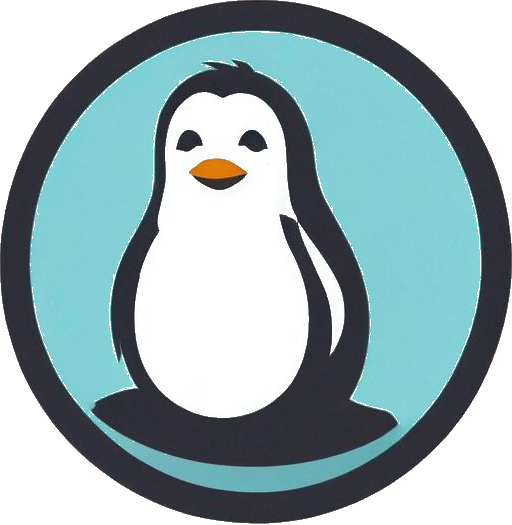
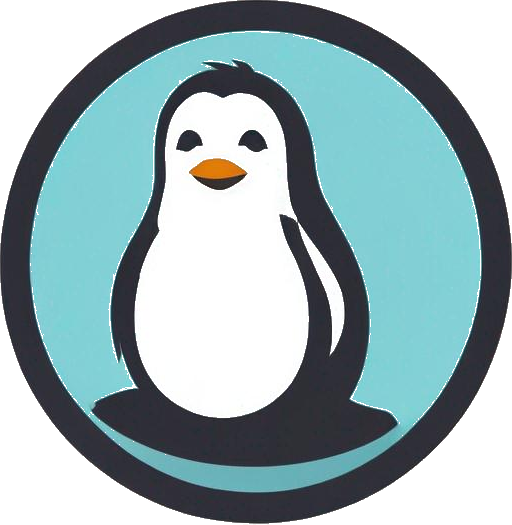
 Photo by
Photo by